


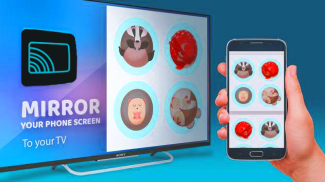
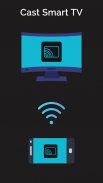

Miracast for Chromecast smart tv

Miracast for Chromecast smart tv ၏ ရွင္းလင္းခ်က္
Miracast for Chromecast to Smart TV Screen Mirroring Assistant is for capturing and displaying mobile screen, smartphone widgets and shortcuts. Allshare mirror casting for chromecast smart TVs like Samsung, LG, Panasonic, Toshiba and roku without Wifi, just by using dongles or adapters. Enjoy video and TV streaming and all local distribution series with the miracast app.
This Miracast app provides an easy shortcut and widget to use the on-screen screen feature included in Android 4. 2 and higher! With this app you can more easily reflect your screen or use the scrolling feature of supported apps.
Miracast Display Finder of Video to Chromecast smart TV Cast which contains videos, music, photos, ect. Can play. in my smartphone with all devices (smartphone, smart TV, laptop, tablet, etc. ) wherever you are.
All broadcast parts provide an easy shortcut and widget to use the external screen of the Miracast app or the TV broadcast feature in Android 4. 2 and higher! With this app, the user can more easily reflect their own screen or use the streaming feature from supported devices.
To share / mirror the mobile screen with Chromecast smartTV or the Wifi screen dongle connected to the TV, the following steps must be performed:
1. Check if your TV supports wireless screen / Miracast.
2. Make sure the TV is connected to the same WiFi network as your mobile device. You can not connect it to a wired (LAN) connection.
3. Make sure your Android device version is 4. 2 or higher.
4. Make sure your device has built-in chromecast Smart TV Miracast hardware.
5. Download the Miracast for chromecast smart tv app and run it.
How to use it? First open the app and then click on the Wi-Fi screen, then go directly to the broadcast screen.
Activate TV Miracast.
Tap on the app to start wifi.
The Miracast application needs to be activated.
The two will connect automatically, then you will be able to see the same mobile screen on Chromecast Smart TV.
Chromecast အတွက် Miracast အတွက် Smart TV Screen Mirroring Assistant သည်မိုဘိုင်းဖန်သားပြင်၊ စမတ်ဖုန်းဝစ်ဂျက်များနှင့်ဖြတ်လမ်းများကိုဖမ်းယူပြသရန်ဖြစ်သည်။ Allshare ကြေးမုံသည် Samsung, LG, Panasonic, Toshiba နှင့် roku ကဲ့သို့သောတီဗီများအတွက် dongles (သို့) adapters ကိုသုံးခြင်းအားဖြင့်ထုတ်လုပ်သည်။ Miracast အက်ပ်ဖြင့်ဗွီဒီယိုနှင့်တီဗွီအစီအစဉ်များနှင့်ဒေသတွင်းဖြန့်ချီရေးစီးရီးများအားလုံးကိုခံစားပါ။
ဤ Miracast အက်ပလီကေးရှင်းသည် Android 4. 2 နှင့်အထက်ရှိဖန်သားပြင်မျက်နှာပြင်ကိုအသုံးပြုရန်လွယ်ကူသောဖြတ်လမ်းနှင့်ဝစ်ဂျက်ကိုထောက်ပံ့ပေးသည်။ ဤအက်ပလီကေးရှင်းဖြင့်သင်၏မျက်နှာပြင်ကိုအလွယ်တကူရောင်ပြန်ဟပ်နိုင်သည်သို့မဟုတ်ပံ့ပိုးထားသည့်အက်ပ်များ၏ scrolling ကိုသုံးနိုင်သည်။
ဗွီဒီယိုများ၊ တေးသီချင်းများ၊ ဓာတ်ပုံများနှင့်စသည်တို့ပါဝင်သည့် Miracast ပြသမှုကိုဗီဒီယိုရှာဖွေသူ Chromecast သို့တီဗီ Cast တီဗီ။ ကစားနိုင်သည်။ ကျွန်တော့်ရဲ့စမတ်ဖုန်းထဲမှာ (စမတ်ဖုန်း၊ စမတ်တီဗီ၊ လက်တော့၊ တက်ဘလက်စသည်ဖြင့်) နေရာတိုင်းမှာ။
ထုတ်လွှင့်သည့်အပိုင်းအားလုံးသည်လွယ်ကူသောဖြတ်လမ်းနှင့်ဝစ်ဂျက်တစ်ခုကို Miracast အက်ပလီကေးရှင်းသို့မဟုတ် Android 4 ရှိတီဗွီထုတ်လွှင့်မှု၏မျက်နှာပြင်ကိုအသုံးပြုရန်အတွက်ထောက်ပံ့ပေးသည်။ ဤအက်ပလီကေးရှင်းဖြင့်အသုံးပြုသူသည်သူတို့၏ကိုယ်ပိုင်မျက်နှာပြင်ကိုအလွယ်တကူရောင်ပြန်ဟပ်နိုင်သည်သို့မဟုတ်ထောက်ပံ့ထားသောကိရိယာများမှစီးဆင်းမှုအင်္ဂါရပ်ကိုအသုံးပြုနိုင်သည်။
မိုဘိုင်းဖန်သားပြင်ကို Chromecast smartTV သို့မဟုတ် TV နှင့်ချိတ်ဆက်ထားသည့် Wifi မျက်နှာပြင်သော့ခတ်ဖြင့်ဝေမျှရန် / ထင်ဟပ်စေရန်အောက်ပါအဆင့်များကိုလုပ်ဆောင်ရမည် -
၁။ သင်၏တီဗီသည်ကြိုးမဲ့မျက်နှာပြင် / Miracast ကိုအထောက်အပံ့ရှိမရှိစစ်ဆေးပါ
၂။ တီဗီသည်သင်၏မိုဘိုင်းကိရိယာနှင့် WiFi ကွန်ယက်နှင့်ချိတ်ဆက်ထားကြောင်းသေချာပါစေ။ ၎င်းကိုဝါယာကြိုး (LAN) ဆက်သွယ်မှုနှင့်သင် ချိတ်ဆက်၍ မရပါ။
၃။ သင်၏ Android device ဗားရှင်းသည် ၄.၂ နှင့်အထက်ဖြစ်ပါစေ။
4. သင့်ဖုန်းတွင် chromecast Smart TV Miracast ဟာ့ဒ်ဝဲပါဝင်သည်ကိုသေချာအောင်လုပ်ပါ။
၅။ chromecast အတွက်စမတ်တီဗီ app အတွက် Miracast ကို download လုပ်ပြီး run ပါ။
ဘယ်လိုအသုံးပြုမလဲ အက်ပ်ကိုဖွင့်ပြီးနောက် Wi-Fi မျက်နှာပြင်ကိုနှိပ်ပါ၊ ထို့နောက်ထုတ်လွှင့်မှုမျက်နှာပြင်သို့တိုက်ရိုက်သွားပါ။
TV Miracast ကိုသက်ဝင်စေပါ။
Wifi စတင်ရန်အက်ပ်ကိုအသာပုတ်ပါ။
Miracast လျှောက်လွှာကိုဖွင့်ထားဖို့လိုတယ်။
သူတို့နှစ်ခုစလုံးသည်အလိုအလျောက်ချိတ်ဆက်ပါလိမ့်မည်။ ထို့နောက်သင်သည် Chromecast Smart TV တွင်တူညီသောမိုဘိုင်းဖန်သားပြင်ကိုမြင်တွေ့ရလိမ့်မည်။




























